Google Messages: Please wait before creating more conversations.
Sometimes, Google temporarily blocks the creation of new conversations in Messages for web. Clearing the site data for messages.google.com usually resolves this issue.
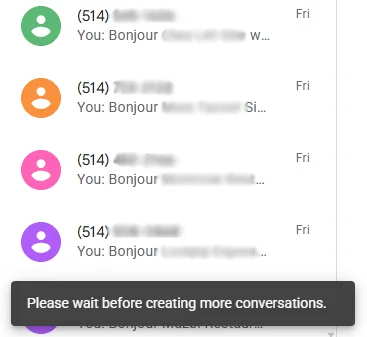
Fix by unpairing your phone from messages.google.com
This is the recommended fix. If it didn’t work, follow the steps for clearing site data.
- On your computer, go to messages.google.com/web.
- Open the main menu right before the Google Messages logo.
- Click Unpair.
- follow the steps in Re-pair Messages for web to repair your phone.
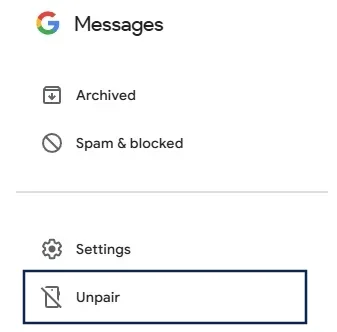
Fix by clearing site data for messages.google.com
Follow the steps for your browser:
Google Chrome
- Open messages.google.com.
- Click the padlock icon in the address bar → Site settings.
- Click Clear data (or Reset permissions then Clear data), confirm.
- Reload the page. You’ll be asked to pair again.
Alternative path via settings:
- Go to Settings → Privacy and security → Site settings.
- Select View permissions and data stored across sites.
- Search for
messages.google.com→ open it → click Clear data.
Microsoft Edge
- Open messages.google.com.
- Click the padlock icon → Permissions for this site.
- Click Clear data stored (or Clear permissions then Clear data), confirm.
- Reload the page and re-pair.
Alternative path via settings:
- Go to Settings → Cookies and site permissions.
- Click Manage and delete cookies and site data → See all cookies and site data.
- Search
messages.google.com→ remove the entry.
Mozilla Firefox
- Open messages.google.com.
- Click the padlock icon → Clear cookies and site data… → Remove.
- Reload the page and re-pair.
Alternative path via settings:
- Open Settings → Privacy & Security.
- Under Cookies and Site Data, click Manage Data….
- Search
messages.google.com→ Remove Selected → Save Changes.
This will unpair Google Messages from your phone. After clearing the site data, you will need to re-pair your phone with Google Messages before resuming your blast. We are working on automating this process.
Re-pair Messages for web
- On your computer, go to messages.google.com/web.
- Sign in (recommended) or Scan the QR code to pair your device.
- On your phone, open the Google Messages app (if paired before, it will open automatically) → tap the menu → select Device pairing.
- Then, resume sending your Unlinked messages in the Delivery Dashboard with Text Blaster Pro.
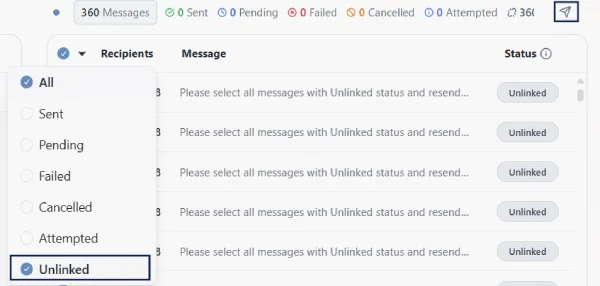
If issues persist after re-pairing, please wait a few minutes before trying again. Network or Google-side rate limits may take some time to reset.