How to Send Bulk SMS and RCS with Google Messages on Android
Text Blaster Pro sends text blasts by simulating mouse and keyboard clicks in Google Messages on your behalf. This allows you to reach many contacts at once while still sending texts through your own phone. It works directly on your Android device, so you don't need any extra apps or third-party services.
Important: Text Blaster Pro can only send texts via Google Messages while your computer is turned on and the browser window is open and active. See our Setup and Configuration guide for details.
Setting up Google Messages
- Sign in to the Google Messages Web Application.
- Follow the steps shown after logging in to Google Messages and link/configure it with your mobile phone.
- Make sure you can send texts directly within the Google Messages Web Application.
Sending Mass Texts with Google Messages
Once Google Messages is set up, you can start sending bulk SMS and RCS with Text Blaster Pro:
- In the Message Composer tab, select Google Messages from the messaging platform dropdown.
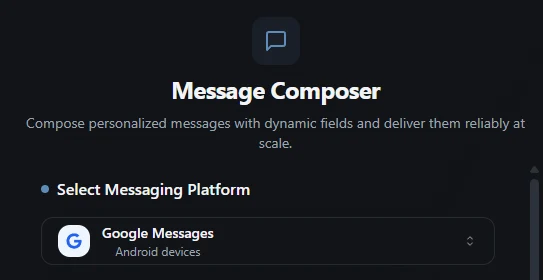
- Write your message template.
- Upload a CSV file (see our CSV guide) containing phone numbers, or enter them manually in the table.
- Select a safeguard (or keep the default one — see our safeguards guide).
- Click Send Messages.
Text Blaster Pro will automatically open the Google Messages web app and start sending your texts.
Tip: Make sure to follow our best practices for safe and effective bulk messaging.