Safeguards
Learn how to configure message limits and delays to ensure reliable delivery while staying within carrier restrictions.
What are Safeguards?
Safeguards in Text Blaster Pro let you set limits on the number of messages sent per hour or per day, and adjust the delay between each message. This helps ensure your messages are delivered in a steady, reliable way while staying within the limits of your carrier and messaging platform.
Why Use Safeguards?
Even if your carrier advertises an unlimited text plan, there is often an effective daily or hourly limit that isn't publicly stated. We recommend contacting your carrier to confirm how many messages you can send each day.
Once you know your limit, you can configure a safeguard in Text Blaster Pro to stay within it. You can also set a fixed or random delay between messages to ensure text blasting remain steady, reliable, and smooth across your messaging platform.
Default Safeguards
Text Blaster Pro includes default safeguards designed to be conservative, helping new users avoid exceeding limits.
iMessages (Blue Bubbles)
Apple allows a maximum of 130 iMessages per hour. Text Blaster Pro's default iMessage safeguard prevents sending more than 130 per hour, reducing the risk of temporary suspension.
Text Blaster Pro cannot enable iMessage automatically on Apple devices. If this safeguard is selected, the shortcut will prompt you to turn on iMessage manually.
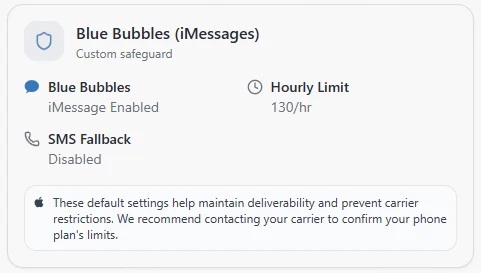
SMS/RCS (Green Bubbles)
Carriers generally allow higher limits for standard texts, so Text Blaster Pro applies a more generous default safeguard for green bubbles.
Text Blaster Pro cannot automatically configure your Apple device to send only Green Bubbles. If this safeguard is selected, the shortcut will prompt you to manually configure your device.
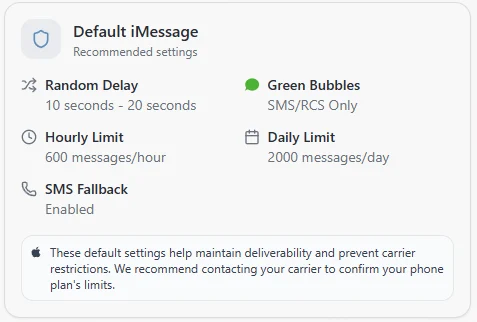
Google Messages
Google Messages has no restrictions on the number of messages you can send per hour or day. Those messages are sent through your carrier and are subject to the same restrictions and limits set by your carrier.
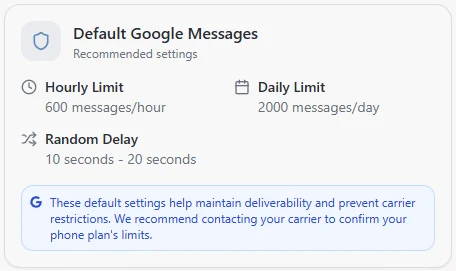
Currently, Text Blaster Pro includes a default safeguard for all WhatsApp accounts. We are testing various account types (new, old, regular, and business) to better understand WhatsApp's restrictions and limits, so we can provide users with the safest and most reliable messaging experience.
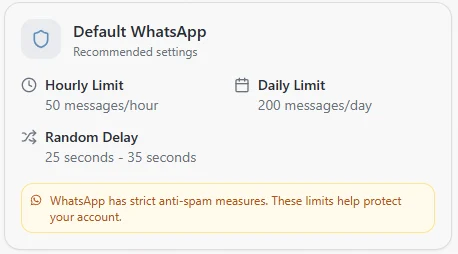
How to Create and Use a Safeguard
Creating Custom Safeguards
- Open Text Blaster Pro and navigate to the sidebar.
- Click on the Custom Safeguard tab.
- Configure your desired limits:
- Messages per hour: Set the maximum number of messages to send in one hour
- Messages per day: Set the maximum number of messages to send in one day
- Delay between messages: Set a random or fixed time delay between each message (in seconds)
- Desired Message Type: Example: Blue or Green Bubbles
- Save your custom safeguard with a descriptive name.
- Select your custom safeguard in the Message Composer when sending mass messages.
Using Default and Custom Safeguards
- Open Text Blaster Pro and navigate to the Message Composer.
- Select your desired safeguard from the dropdown menu.
- Begin composing and sending your bulk messages.
Next Steps
Now that you understand how safeguards work, learn about best practices for using Text Blaster Pro to ensure reliable message delivery.