Sending Bulk iMessages with Text Blaster Pro
Text Blaster Pro allows you to send bulk messages from your iPhone using Apple Shortcuts, Apple’s official automation app. This guide will walk you through installation, preparing your messages, transferring them to your phone, and sending them.
Install Apple Shortcuts
Before you can use Text Blaster Pro to send messages, you need Apple Shortcuts installed on your iPhone.
- Most modern iPhones come with Shortcuts preinstalled.
- If you don't have it, you can download it from the App Store here: Apple Shortcuts
- You can also download it by scanning this QR code:
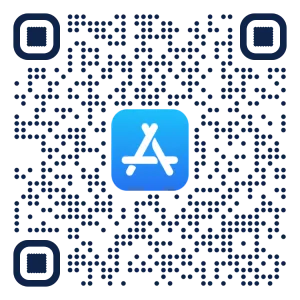
- Shortcuts is the official Apple app that allows you to automate tasks on your iPhone, including sending messages.
Install the Text Blaster Pro Shortcut
Next, install the Text Blaster Pro Shortcut, which handles sending your messages from the prepared message data file.
- You can install it directly using this link: Text Blaster Pro Shortcut
- You can also download it by scanning this QR code:
- This shortcut will interact with the message data file you generate in the Text Blaster Pro web application to send your messages automatically.
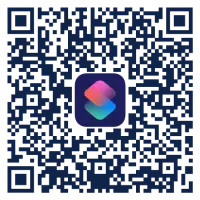
Step 1: Prepare Your Messages
- Open the Message Composer in the Text Blaster Pro web app and select iMessage in messaging platform.
- Enter your contacts and the message content then click Prepare Messages.
- The app will generate a message data file containing all your messages, formatted for the Text Blaster Pro Shortcut.
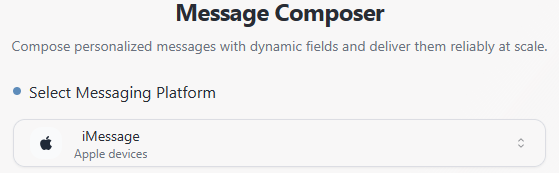

Step 2: Transfer the Message Data File to Your iPhone
There are two ways to get your message data file onto your iPhone:
Option A – Download to your device (most privacy-friendly)
- Download the file to your computer.
- Transfer it to your iPhone via AirDrop, email, or another method of your choice.
- Open the Text Blaster Pro Shortcut. When prompted, select the file you just transferred.
- This method ensures that your messages remain private and are not uploaded to any external servers.
Option B – Scan QR code (convenient option)
- The web app can generate a QR code that links to a trusted third-party server hosting your message data file.
- Scan the QR code on your iPhone to access the file directly in the Text Blaster Pro Shortcut.
Step 3: Send Your Messages
Option B (QR code): Scanning the QR code will run the Text Blaster Pro Shortcut automatically and retrieve the message data file on your iPhone, so you can send your messages without extra steps.
Option A (Download to Device): You need to open the Text Blaster Pro Shortcut manually from Apple Shortcuts.
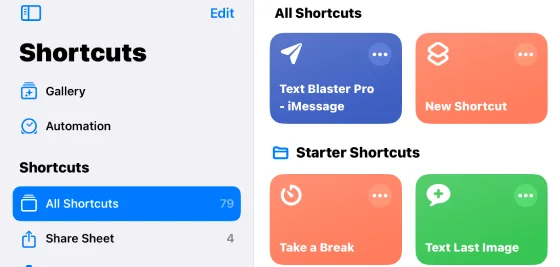
The shortcut will prompt you to select the location of the message data file you transferred to your iPhone.
Updating the Shortcut
- Text Blaster Pro Shortcut will notify you if it becomes out of date.
- To update, delete the old shortcut from Apple Shortcuts and reinstall it using the same QR code link from Install the Text Blaster Pro Shortcut.
Tips for a Smooth Experience
- The first time you run the shortcut after installation, it may ask for permissions; allow them so messages can send successfully.
- Try with a small number of messages first to ensure the shortcut is working correctly.
- If your messages contain personal or sensitive content, use the Download to Device option for maximum privacy.
- If messages fail, make sure “Send as SMS” is enabled in your iPhone Settings → Messages.